Connecting to the Real-time MCU via Wi-Fi
Connect over Wi-Fi
Pre-requisities
Before connecting to the Vertex over Wi-Fi, make sure PowerPack is installed and the drone is switched on and initialized. To establish the connection, one of the following conditions must be met:
- Your computer is connected to the Wi-Fi hotspot of Vertex One (How to turn on the hotspot of the Vertex One: Access Point)
- Both your computer and the Vertex are connected to the same Wi-Fi network
Establish Connection
- Press the Add connection button in the top bar of Cerebra Lab.
- The following pop-up will show.
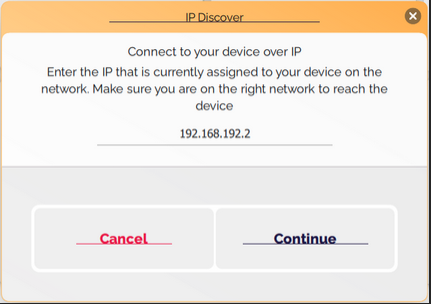
- This shows the default IP address of the Vertex One's real-time controller:
192.168.192.1. Change this IP to192.168.191.1. - Press Continue to connect to the drone. The drone's serial number will appear in the top bar if successful. In case of unsuccessful connection attempt, the popup screen will revert to the previous dialogue IP Discover to try again.

Congratulations, you are now connected to the Vertex One's Real-time MCU!