Data Logging
Introduction
The flight controller automatically logs flight data. Typical log data consists of sensor data, RC input, drone states, and motor output. In case there is any potentially unwanted flight scenario, the log data might be crucial to investigate the root cause. In the unfortunate case of a crash, authorities might request log data for further investigation.
If you are experiencing performance issues or other unwanted behavior, sharing the log data with Avular might be needed to troubleshoot such behavior.
Concept of Circular Logging
The Logging on the Vertex One's flight controller is implemented using the concept of circular logging; this means that when there's not enough space in the internal memory, the oldest data will be overwritten by the fresh one.
All log data is timestamped. The logging is continuous and the logged time indicates the time at which the drone is powered on. Therefore, do not leave the drone powered on for a longer period before the important log data is downloaded as this might cause mentioned log data to be overwritten.
Warning
In the case of experiencing issues or a crash, make sure to download and backup any important log data as soon as possible to avoid the situation that this log data is eventually overwritten by new ones.
Log Data Management Using Cerebra Lab
Via “Data grabber” you can download log data from any Avular device, including your Vertex One. Going into the data grabber menu the following screen is shown.
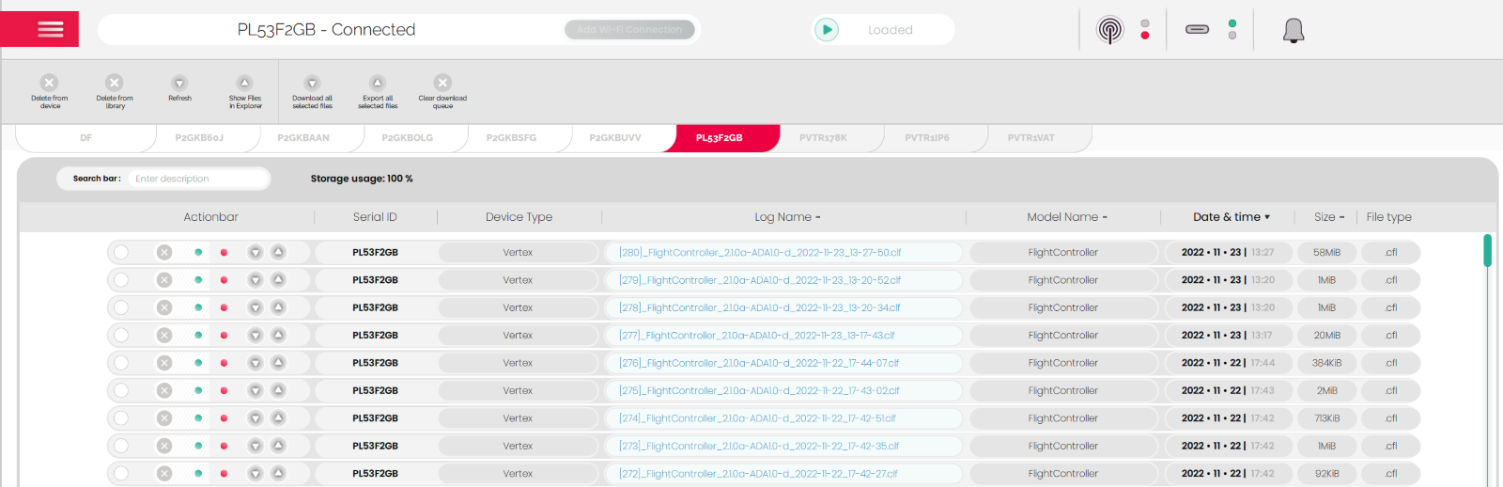
This shows the already downloaded log files of multiple Avular devices and the logs present on the device currently connected.
If logs from multiple Avular devices have been downloaded, the tabs above the Data Grabber page list all the devices. Select the tab corresponding to the serial number of the device currently connected.
At each log file row there are two red/green presence indicators which show:
- Left indicator:
- Green - The log file is stored locally on the connected Avular device (e.g. Vertex One)
- Red - The log file does not exist on this connected Avular device
- Right indicator:
- Green - The log file is stored on the computer running Cerebra Lab
- Red – The log file does not exist on this computer
If needed, a log file can be downloaded from the Avular device and backed up following the procedure below.
Avular support may ask for a log file to help investigate issues experienced. Be aware that this log file may contain sensitive information such as GNSS locations of where the Vertex was powered on.
Download Vertex One log data
Every log file entry shows the presence indicators, the Avular device’s serial number, device type, name, timestamp, and size. The figure below indicates a log file that is present on the Avular device but not yet downloaded.

Press the ‘download file’ button to start downloading the log file binary from the device. After the download is complete, the download button turns into a cross button. This button can be then used to delete the downloaded file.
Backup Vertex One log data
On the Avular devices, the log files space is limited, so a rolling log file overwrite system is used. This means that the log files are constantly being overwritten with new ones in a first-in-first-out manner.
Note
To avoid log file data loss, it is strongly recommended to download and backup log files directly after each flight.
The ‘download and export to ‘.mat’ button can be used to download the log file binary and export it to ‘.mat’ format. This action opens a file dialog and lets you choose a location to save the file as a ‘.mat’ file format. In case of diagnosing and troubleshooting your Vertex One, Avular’s customer support might in some cases only proceed if the downloaded log files are shared with them.