Updating the Real-Time MCU module
Introduction
The Real-Time MCU onboard the Vertex One runs multiple software modules that might be updated via Cerebra Lab. The following section explains how this is done.
Note
When updating the flight-controller and the Real-Time MCU both. First upload the Real-Time MCU and then the flight controller. Since updating the Real-Time MCU will remove any model on the Vertex.
Check the Current Versions of Real-Time MCU Modules
The versions of real-time OS, flight controller and wireless module firmware can be found using Cerebra Lab, navigating to the Device Update section.

Update Procedure of Real-Time MCU Modules
-
The current firmware Vertex firmware and the Vertex embedded application versions can be seen under Device Updates on the home screen:
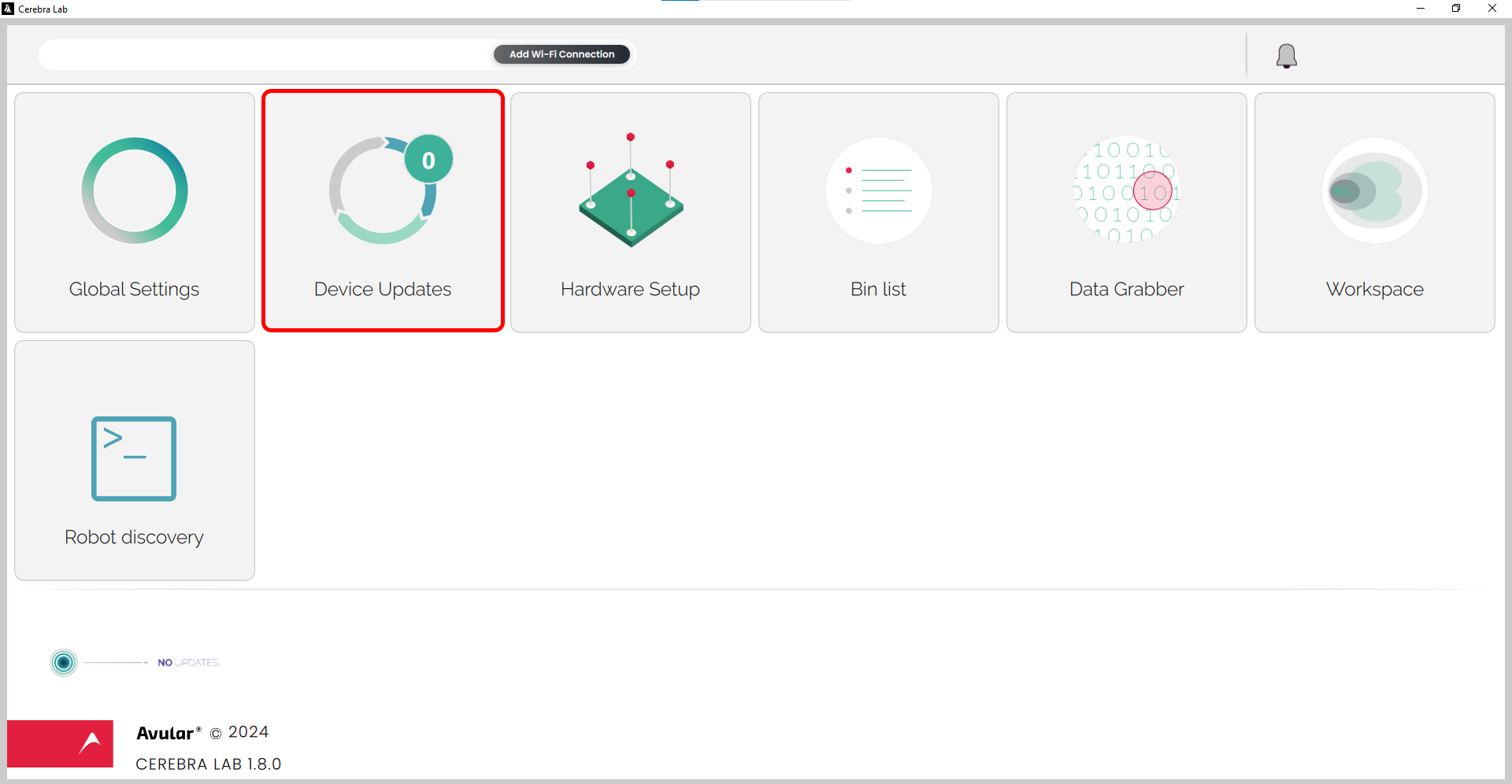
-
If a new firmware version is available, it can be updated by pressing the following key combination:
ctrl + alt + shift + backspace -
A file dialog opens where you can select the firmware binary to upload. The following firmware file types are supported:
.fwband.feb -
After uploading the firmware, the Vertex One restarts itself and automatically reconnects to Cerebra Lab
- When connected, an update verification process will take place - Make sure to keep your Vertex connected to Cerebra Lab, where the progress of the update verification is shown visually
- Once the progress bar reaches 100%, the verification is finished and Vertex One can be disconnected from the computer
!!! If there's any error occurring in the update process or the update verification fails, the firmware shall be automatically rolled back to the previous version.
Once updated, the updated firmware version shall be visible under Device Updates. After a firmware upgrade the (updated) flight controller must be uploaded as well.