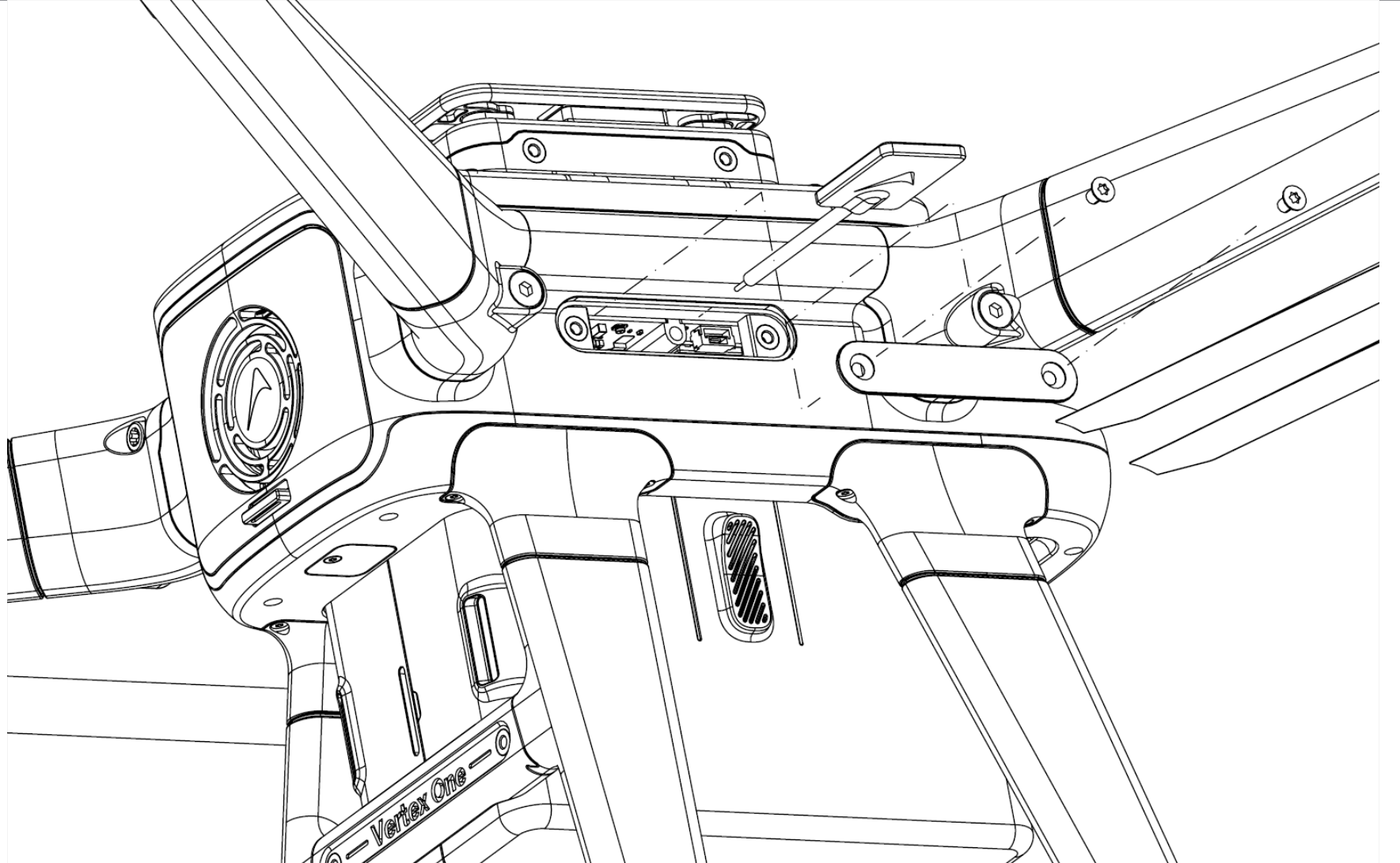Herelink
Introduction
A remote controller must be paired with a specific Vertex One to control the drone. This is performed in the factory, so your Vertex One is paired with the RC controller. However, there might be cases where the pairing is lost due to an unexpected error or replacement of the transmitter/receiver. In such cases, a manual pairing procedure is explained here.
Pairing Indication
The first indication that remote controller is not paired with the Vertex One is that the RC signal icon in the top left corner of the screen is showing that there is no signal strength: ![]() . By swiping down from the top of the screen, you can see the "Herelink Settings" notification which displays the radio status:
. By swiping down from the top of the screen, you can see the "Herelink Settings" notification which displays the radio status:
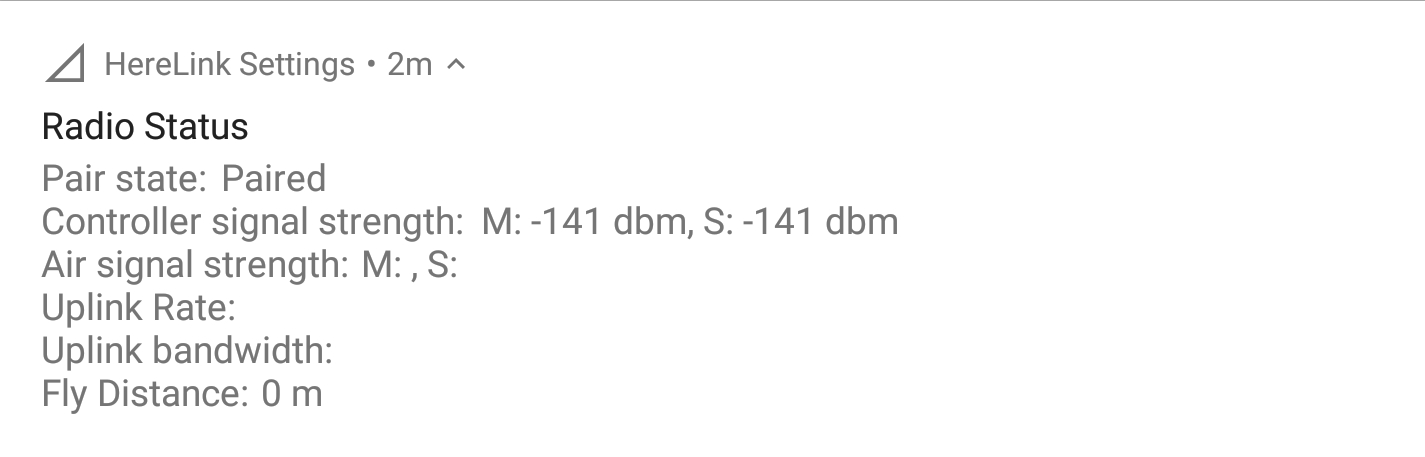 The image shown above indicates a "Pair state: Paired" but the signal strength is 0. This means that the remote controller is paired with the Vertex One, but there is no signal. This can be due to the drone being turned off or out of range or due to some other issue. If the drone is turned on and in range, the signal strength icon should look like this:
The image shown above indicates a "Pair state: Paired" but the signal strength is 0. This means that the remote controller is paired with the Vertex One, but there is no signal. This can be due to the drone being turned off or out of range or due to some other issue. If the drone is turned on and in range, the signal strength icon should look like this: ![]() . The radio status notification should look like this:
. The radio status notification should look like this:
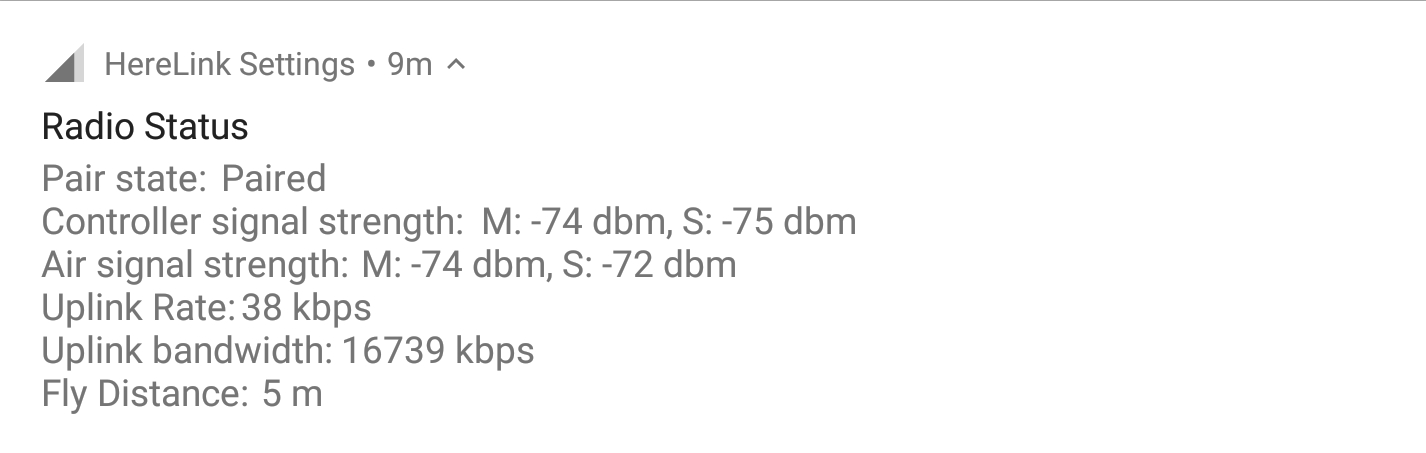
If the drone is turned on and within range, but the signal strength is still 0, the remote controller is not correctly paired with the Vertex One. In this case, you need to pair the remote controller with the Vertex One. If the "Pair state: Unknown" is displayed, the remote controller is not correctly paired with the Vertex One. In this case, you need to pair the remote controller with the Vertex One.
Pairing Procedure
The following steps explain how the pairing process works.
- Turn on the drone and the remote controller
- Open the Herelink Settings
- Swipe down from the top of the screen to open the notification panel and press the "Herelink Settings" notification
- Or, open the "Herelink settings" app from the app drawer
- In the "Herelink Settings" app, make sure that the "Radio" tab is selected
- Press the "Pair" button
- Use the provided TX10 screwdriver to remove the two screws on the left side of the drone. See the image below for more information.
- Remove the cover.
- Locate the pairing button pinhole.
- Use the provided pairing tool to press and hold the pair button inside the Vertex One pinhole for 2s.